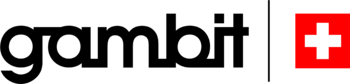SAP GUI
Every business software needs a user interface. At SAP, this interface was called SAP GUI for a long time. It is still used, but was replaced by SAP Fiori for SAP S/4HANA.
What is SAP GUI?
SAP GUI (SAP Graphical User Interface) is the name for the graphical user interface of an SAP system. It is used in companies that still use SAP R/3 and SAP ECC.
SAP GUI is necessary for users to interact directly with SAP software. At the same time, SAP GUI is also a program that is installed locally on end devices. It receives data from the application server and displays it in a familiar visual form.
The SAP GUI user interface is called up in Windows environments via SAP Logon. This is a program that is used to log on to SAP systems.
SAP Logon lists all available systems. By double-clicking, the user selects the desired system. SAP Logon then automatically connects to the server that currently has the best response time.
Alternatively, the SAP GUI interface can also be called up in the browser. It is written entirely in the programming languages C and C++. There are also platform-independent versions (Java), HTML implementations and variants for mobile devices.
What is the concept behind SAP GUI?
Classic SAP systems are structured according to the so-called three-layer architecture, which is made up as follows:
- Data storage layer (also: back-end, database layer, data server)
- Logic layer (also: application server, business layer)
- Presentation layer (also: front-end)
The SAP GUI is the presentation layer in this multi-level client-server model. It is therefore purely responsible for the interaction with users and the presentation of content. Other layers exist for data storage and application logic.
The separation of presentation layer and logic layer is primarily for performance reasons. The aim is to keep the utilization of the application server low by transferring the computing load for screen display to local user devices. This means that the central server does not have to deal with the complex screen display of SAP systems, but only provides data.
What functionalities does the SAP Graphical User Interface contain?
The SAP GUI provides several functionalities for the visual customization of the user interface. Many settings can be made by the users themselves, while others are defined by administrators.
The SAP Graphical User Interface comes with predefined "themes" that control the color, contrast, and display of icons, buttons, and labels.
Companies decide for themselves whether they want to specify a particular theme or whether they want to allow users to select or customize the visual details of the GUI. A uniform theme is recommended because it prevents irritations and thus also facilitates user support. SAP regularly updates its standard themes to provide customized and modern interfaces.
In addition to the visual appearance, certain display values of the SAP GUI can also be configured. For example, the display of technical descriptions (e.g. document types) can be switched on and off. Individual default values or default values for certain input fields can also be defined.
ABAP developers can use the SAP GUI to store their preferred debugger approach and configure the so-called Pretty Printer (tool for writing code). With the help of SAP Screen Personas (available since 2012), users can adapt their screens (dynpros) to individual needs even without programming knowledge. In "SAP GUI for Windows", the GuiXT tool has been available since 1998, which also allows screens to be customized.
What are Dynpros?
Screens are program components that ABAP applications use to communicate with users using the SAP GUI. Screens of a screen can contain a set of standard elements or GUI controls. There are the following screen types, which are used to build the familiar SAP interfaces:
- General Screens
- selection screens
- news
How can the SAP GUI version be determined?
The local installation of the SAP GUI has the disadvantage that current or uniform versions are not always available on the client computers. However, it is important to install updates nationwide, especially in the case of security vulnerabilities. User support also benefits from the same version levels. This leads to the question of how to determine the SAP GUI version.
At the user's workstation, one click in the SAP Logon Pad is all it takes. The menu contains the entry "About SAP Logon", which can be used to query both the release and the version of the SAP GUI. More important, however, is the central determination of all SAP GUI versions.
Unfortunately, the SAP standard does not allow this. Companies must therefore create their own reports, which log the version when users log in. Alternatively, you can also force the installation of the current version of the SAP GUI using software distribution methods.
Which SAP GUI implementations are possible?
Although the SAP GUI is mainly used in conjunction with Microsoft Windows, other implementations exist. This means that the user interface can also be used in browsers, Java environments and on mobile devices such as tablets. The individual variants sometimes differ considerably, which is why we would like to take a closer look at them in the following.
SAP GUI for Windows
SAP GUI for Microsoft Windows has been available since the early 1990s. It is thus the oldest and to this day most frequently used implementation of the SAP Graphical User Interface.
You access the system via the SAP Logon, which users use to select the required system. In the second step, the interface displays a mask in which users must enter the desired client, their user name and their password in order to log in.
In the course of time, SAP released new SAP GUI versions for Windows every few years. In some cases this was accompanied by considerable changes.
Note in this context that GUI versions are only compatible with old and new SAP releases for a limited time. Support from SAP ends at a defined point in time, which is why updates should be installed promptly.
In the first version the SAP GUI did not contain any graphical elements like radio buttons, icons or checkboxes. However, adjustments were made quickly. The following were key milestones in the development of SAP GUI for Windows:
- 1996: Introduction of a Windows 95 look (flat buttons, tabs, list windows)
- 2000: Extensive redesign of the surface (contemporary look, multiple work surfaces, improved clarity)
- 2007: Introduction of a Windows Vista look (integration of Microsoft Office 2007 features, new ABAP Frontend Editor)
- 2010: New Logon Pad, support for Office 2010 and Windows 7
- 2012: Support for Windows 8
- 2014: Support for Windows 10, introduction of the "Blue Crystal Theme" (based on the Fiori optics)
- 2017: Introduction of "Fiori 2.0 Visual Theme for Classical Applications".
- 2019: SAP GUI 7.60, introduction of the Belize theme (alignment of existing Web Dynpro ABAP applications with the Fiori design)
- 2021: SAP GUI 7.70, New Fiori 3 Theme Family ("Quartz"), Edge (based on Chromium) as alternative browser to Internet Explorer, 64bit version of NWRFC Controls, multi-monitor scaling support
SAP GUI for Non-Windows Systems (Java Implementation)
Since 2007, SAP GUI has also been available for Java environments. This programming language is ideal for platform-independent use. SAP GUI for Java is used on several non-Windows systems. These include Apple Mac OS X, Sun Solaris, various Linux distributors and AIX.
SAP GUI for Web Browser (HTML)
SAPGUI for HTML" (WebGUI) was created for the use of SAP systems via browsers such as Internet Explorer and Firefox. This is a replica of the classic SAP user interface, which is technically based on HTML and JavaScript. The prerequisite for using this approach is the SAP Internet Transaction Server (ITS).
SAP GUI for mobile devices
SAP GUI in the classic sense does not exist for mobile devices. Rather, SAP and SAP partners offer numerous native apps for smartphones and tablets. Mobile apps based on SAP Fiori and HTML5 technology are also available and can be operated via any browser.
SAP Fiori in particular plays an important role in interface design today. It provides the most frequently used functionalities of SAP Business Suite both on the desktop and mobile. Thanks to Responsive Design, the apps adapt to different screen sizes. All common operating system platforms and browsers are supported.
SAP Integration in Microsoft Office Applications
Another option for accessing SAP is the "Duet" software. It was the result of a cooperation between Microsoft and SAP. The goal was to integrate the software products of both vendors. Duet enables you to access certain SAP functions from Office applications.
Does the SAP GUI still work under SAP S/4HANA?
The SAP GUI retains its functionality under SAP S/4HANA. A switch to SAP Fiori is possible during the system change (system conversion) to SAP S/4 HANA, but not mandatory.
User experience with SAP Fiori significantly improved
The introduction of SAP S/4HANA is accompanied by a clear objective: SAP will not only be faster, but also more visually appealing and simpler. In the course of this, the traditional SAP GUI will be replaced by modern HTML5 Fiori interfaces.
For the first time in the history of SAP interfaces, SAP Fiori clearly focuses on the user experience (UX). The new UI technology is based on the advantageous characteristics of apps that users are familiar with from their private lives: intuitive usability, simplification of the interface and restriction to the essentials.
In addition to classic mouse and double-click operation, the trend in SAP user interfaces is moving toward voice-based operation. Corresponding voice assistants are already available today and are being continuously developed by SAP.
With SAP Fiori 3, SAP is also bringing artificial intelligence into play. Here, an algorithm presents users with the information and business events they need to attend to. The system then provides recommendations for action and learns from the user's decisions.

Emre Cetin, Sales Executive
Do you have any questions? I will be glad to help you.+41 41 784 19 31